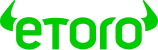Summary: MetaMask can be easily added to OpenSea as they are both EVM-compatible applications. Our fact-checked guide helps new users get started while avoiding the risks of potential smart-contract exploits that are common in the NFT space. The entire process only takes one click of a button and is straightforward for beginners new to the space.
Can I Connect MetaMask to OpenSea?
Yes, MetaMask, a popular Ethereum-based wallet, and OpenSea, a leading platform for non-fungible tokens (NFTs), both operate within the Ethereum ecosystem, facilitating seamless interoperability. This compatibility stems from the shared foundational technology of EVM, which ensures that applications and wallets within this network can interact efficiently. As a result, users can effortlessly connect their wallet to OpenSea, enabling them to securely manage, buy, and sell NFTs. Simply click 'Login' in the top right hand corner of your screen and select 'MetaMask' as your preferred wallet, you will now have access to OpenSea.

How to Transfer NFTs from OpenSea to MetaMask
If you are buying NFTs with your MetaMask on OpenSea, you do not have to transfer the NFT into your wallet. This is because the NFT will be automatically put into your wallet when you purchase it on the OpenSea Marketplace. When you select your profile on OpenSea that displays your collection, it is simply displaying the NFTs that are owned by the MetaMask associated with the OpenSea profile.
Why isn’t my MetaMask Connecting to OpenSea?
If you are having problems connecting MetaMask to OpenSea, we recommend you quit out of your browser, or restart your computer. The wallet should connect to the platform if you follow the steps provided above. Alternatively, you can try to use another browser like Mozilla Firefox and recover the account you created with MetaMask using your Secret Recovery Phrase.
Final Thoughts
In conclusion, connecting a MetaMask or other Web3 wallet to the OpenSea NFT Marketplace is a simple and straightforward process. We've also covered troubleshooting steps, NFT transfer protocols. As you navigate the NFT world, remember to securely store your Secret Recovery Phrase and don't hesitate to consult our extensive OpenSea Review for more information.